Setting up SingleSignon
Before going into the detailed configuration please make sure https/SSL is enabled.
Set the following configurations to true
- securitySslLogin
- securitySslPages
Next activate service icons on the login page
- oauthLoginDisplay
Google Oauth
Using an existing Google account , go to the [credentials section].
First setup Oauth messages in the Oauth conscent section
- Logo, privacy policies etc. are not required but make things look better
- Note that domain authentication is not required
Next setup setup credentials
LinkedIn Oauth
Copy credentials to
- oauthLinkedinClient
- oauthLinkedinSecret
Enable
- oauthLinkedinAllow
Callback URL
Facebook Oauth
Copy credentials to
- oauthFacebookClient
- oauthFacebookSecret
Enable
- oauthFacebookAllow
Callback URL
Azure Oauth
Copy credentials to
- oauthAzureTenant
- oauthAzureClient
- oauthAzureSecret
Enable
- oauthAzureAllow
Callback URL
ADFS Oauth
Copy credentials to
- oauthAdfsServer
- oauthAdfsClient
Enable
- oauthAdfsAllow
Callback URL
WordPress
- Install and activate the plugin
- Enable the Oauth-server (Oath Server -> Settings -> Enable Oauth Server)
- Create a new client (Oauth Server -> Clients -> Add New Client)
- Give it a descriptive name
- Add the Redirect URI (Should be something like:
https://[ts-hostname]/[ts-instance]/SignInWP) - Assign it admin rights
- Save it
- Copy credentials to Configurations
- oauthWPClient
- oauthWPSecret
- Input wordpress domain/link to Configuration (no trailing /)
- oauthWPHost
- Enable Configuration
- oauthWPAllow