Creating a Document Template
Identify Variables and Sections
Create a Document Template in Microsoft Word or use an existing document. In the example below, we will “build” a simple contract based on an existing document. Go through the document to identify Variables and Sections. Variables could be anything like; name and contact details of the parties, effective date, duration, renegotiation terms, etc. Essentially anything that may vary from from one contract to the next.
Field Tokens
Field Tokens are used to insert variable data. Field Tokens are always expressed using the syntax ${SYSTEMNAME}. Unfortunately, Microsoft Word tends to wrap elements in its own markup, which can destroy the integrity of the Field Token. To avoid this, we recommend that you turn off Track Changes for the document by navigating to the “Review” tab and switch Track Changes to “Off”. Copy Field Tokens into a notepad or text editor and convert everything to plain text. From here, copy and paste each Field Token in place in the Word document using the “Keep text only” paste function. This will preserve the integrity of your Field Tokens.
Sections
A Document Section (Section) allows you to include or exclude entire sections of content in a document based on user input. A section is defined in the template document using markup similar to html. The syntax for sections is <SYSTEMNAME> Section content </SYSTEMNAME> and for alternative content <SYSTEMNAME_ALT> Section content </SYSTEMNAME_ALT>. In the following example we have defined a section called Terms, which will display either of two content pieces A or B depending on user input: <TERMS> Section content A </TERMS> or
<TERMS_ALT> Section content B </TERMS_ALT>.
Combine Sections and Field Tokens
To build advanced reports, complex contracts and other documents, you may need to combine the use of Sections and Field Tokens. You can add any number of Field Tokens within a Section, provided that you follow the correct syntax:
<SECTION> Section Content A and ${DATE} variables </SECTION> and alternatively <SECTION_ALT> Section Content B and ${DATE} variables </SECTION_ALT>.
Tabular Data
When building financial reports, executive summaries and other business reports, you will often need to include tabular data (tables) in your template documents. This works in much the same way as Field Tokens and make use of the same syntax ${SYSTEMNAME}. This allows you to include Sub Form Lists from the entity as variable data.
In order to control the visual appearance of tables in documents based on the template, you will need to add some additional configurations to the application entity. The table below shows a list of the existing configuration options:
| Config Name | Description | Config Value (HEX for Word) |
| WordTableColorBorder | Define table border color | 333333 (without # prefix) |
| WordTableColorCells | Define background color of cells | (no value = transparent) |
| WordTableColorHeader | Define background color of table header | 333333 (without # prefix) |