Status Notifications
Data in emails
Dynamic field content can be inserted using {FIELD_SYSTEM_NAME} syntax.
For status notification content the following tags will also be populated
- {USER}: Name of the user
- {RESUME} Name of the record
- {LINK}: Clickable link to the record (se below)
- {NOLINK}: Do not include any record links
- {RAWLINK}: Link without any HTML markup
Note that a link to record will be included at the bottom of the message, unless a LINK, RAWLINK or a NOLINK placeholder can be found.
Create attachments
Additionally rendered files can be attached using the following syntax
[REPORT:123456]The number refers to the ID of the template to render.
This will render the the template, and attach the resulting file as an attachment to the email.
Default name of the file is "attachment". In case you want a custom name add this in the tag (ex. "Foobar" )
[REPORT:123456-Foobar]Tip: It is perfectly OK to use templates with any tags in it, but in that case you might consider using the link approach below.
Files from the record can be attached using the following tag, where 123456 is the ID of the field.
[FILES:123456]Dynamic links
URLs can be entered by using {APPURL} in front of a relative reference. Example:
{APPURL}/loginStatic file links
If you only need static files, just upload them to the media library and put a link in the mail
- Upload to media library: Ressources > Media files > Add
- After upload right-click "show" button and select "copy link"
- Paste the link into a notification (no html encoding is needed)
Note that this will only make a link to the file (the file is not added as an attachment).